Step-by-Step Guide: How to Convert a UPC/EAN Code to an ASIN on Amazon
Step 1: Understand the Basics
- UPC (Universal Product Code): A 12-digit barcode used primarily in North America for retail products.
- EAN (European Article Number): A 13-digit barcode used internationally for retail products.
- ASIN (Amazon Standard Identification Number): A unique 10-character alphanumeric identifier used by Amazon for product identification within its catalog.
Step 2: Prepare the UPC/EAN Code
Ensure you have the correct UPC or EAN code for the product. This code is usually found on the product packaging or can be obtained from the manufacturer or a reseller.
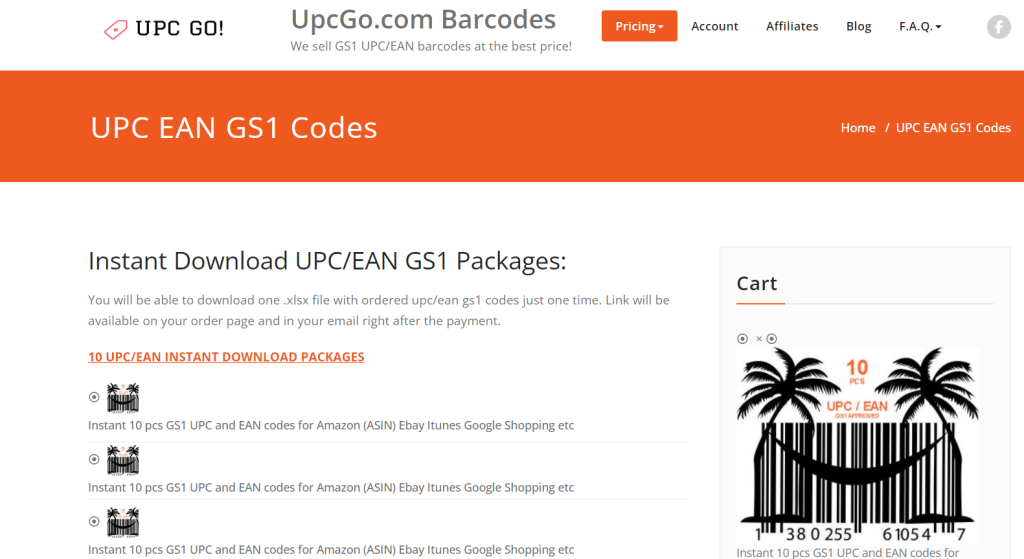
Step 3: Access Amazon’s Product Listing Search
Open your web browser and navigate to the Amazon website (www.amazon.com).
Ensure you are signed into your Amazon account.
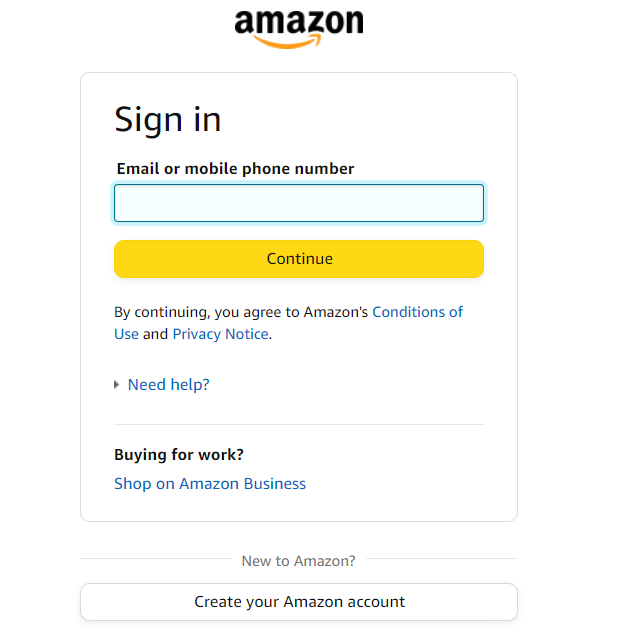
Step 4: Use the Search Function
In the Amazon search bar, type the UPC or EAN code.
Press “Enter” or click on the search icon.
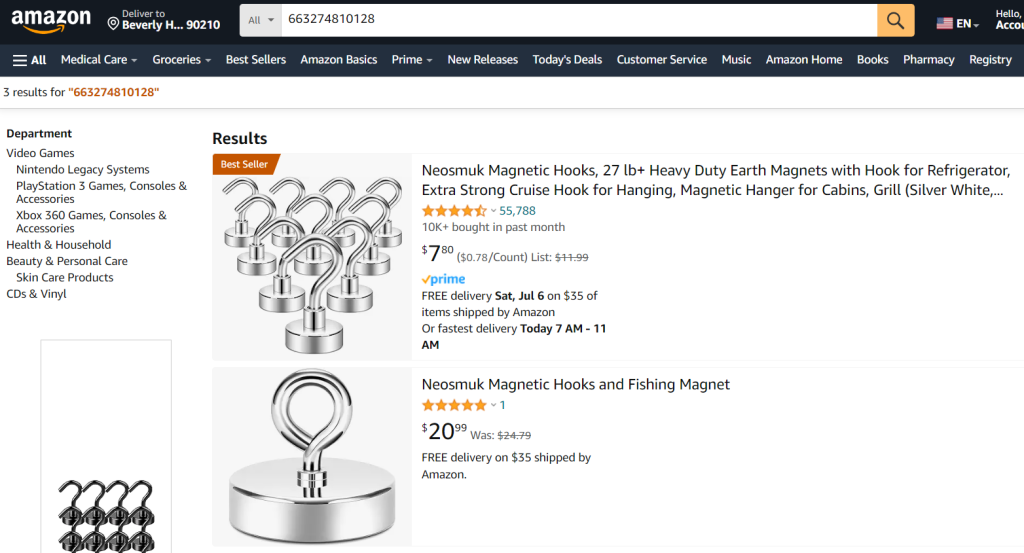
Step 5: Identify the Product
If the product is listed on Amazon, it should appear in the search results.
Click on the product to open its detailed page.
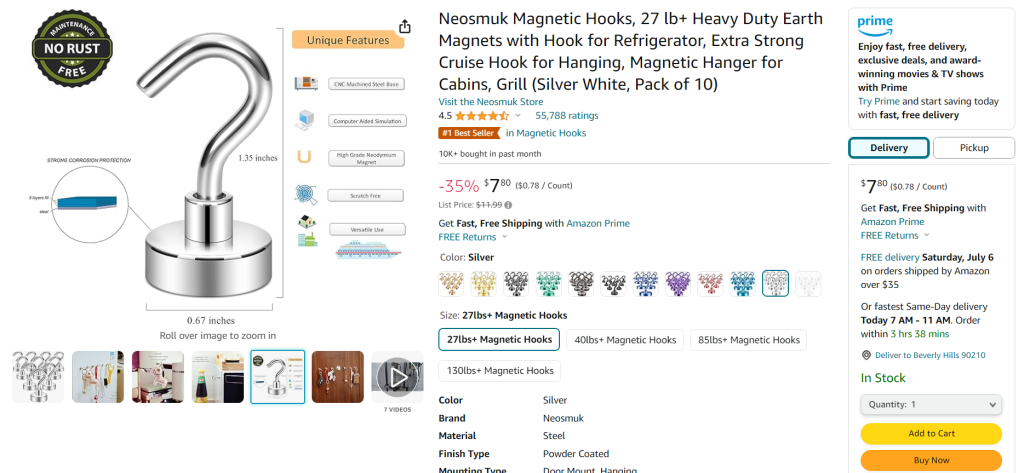
Step 6: Find the ASIN
On the product detail page, scroll down to the “Product Information” section.
Look for the “ASIN” field. It is usually listed alongside other identifiers like the UPC, EAN, model number, etc.
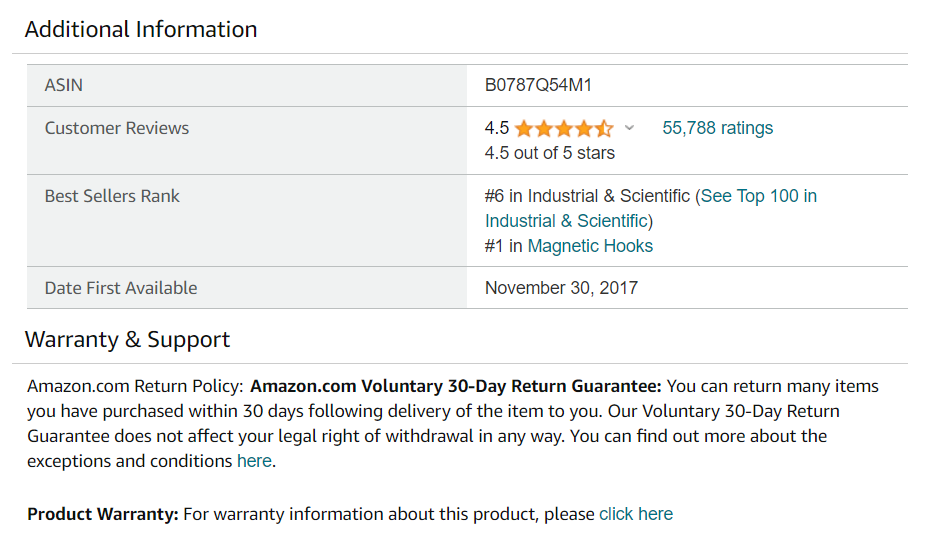
Note down the ASIN.
Step 7: Use Third-Party Tools (Optional)
If the product does not appear in the search results, you can use third-party tools and databases that might have the ASIN for the given UPC/EAN. Some popular tools include:
- UPCItemDB: Enter the UPC/EAN code to get details, including the ASIN.
- GS1 Database: This is useful if you have a subscription or access.
- Online Barcode Converters: Several websites offer conversion services.
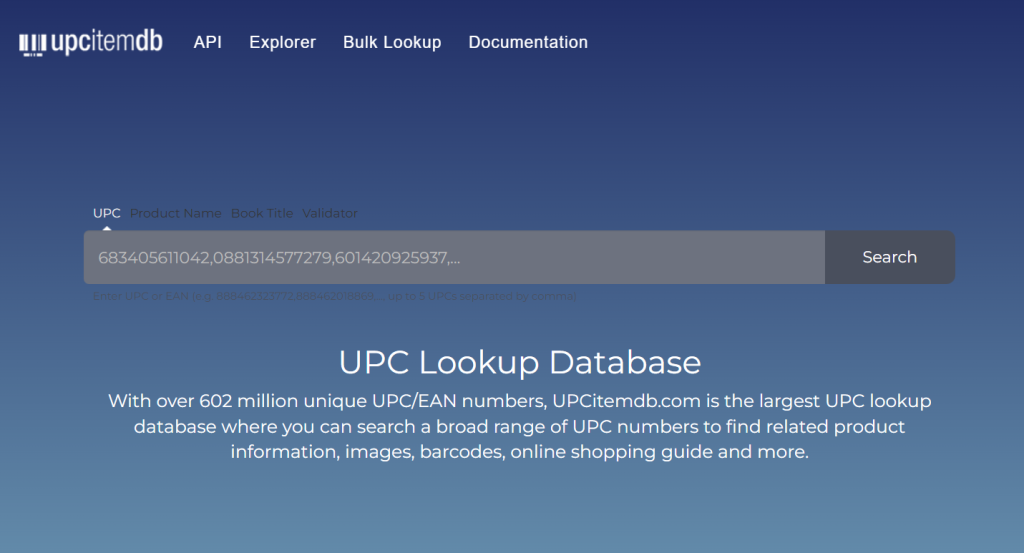
Step 8: Verify the ASIN
Ensure that the ASIN corresponds to the correct product by cross-referencing the product details like title, description, and images.
Step 9: Automate the Process (Advanced)
For businesses or frequent users, automating the conversion process might be beneficial.
1. Amazon MWS (Marketplace Web Service):
Amazon’s API for accessing product information programmatically.
a) Register for Amazon MWS and get your API keys.
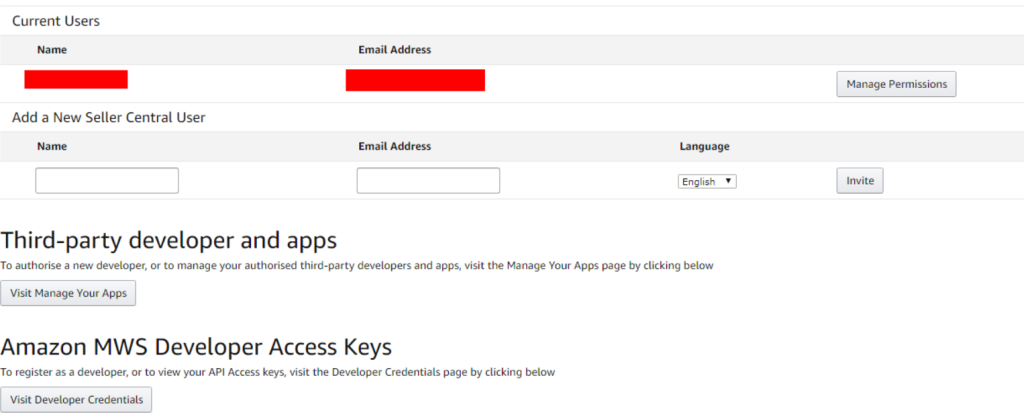
b) Use the Product Advertising API to search for products using UPC/EAN and retrieve the ASIN.
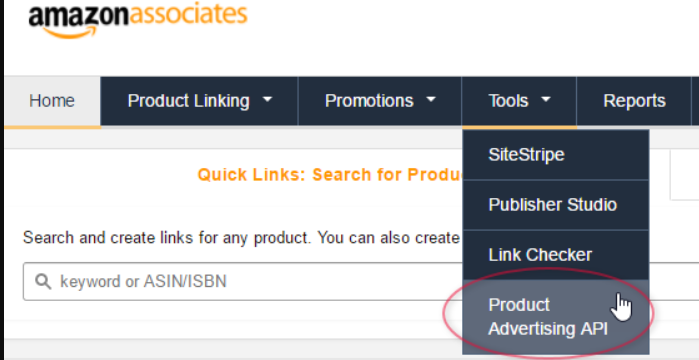
2. Custom Scripts:
a) Use programming languages like Python along with libraries such as requests or boto3 (Amazon SDK for Python).
b) Write scripts to query Amazon’s databases and extract ASINs using UPC/EAN.
Example Python Script (Using ‘requests‘ library):
import requests
def get_asin_from_upc(upc):
url = f"https://api.example.com/get_asin?upc={upc}" # Example endpoint
response = requests.get(url)
if response.status_code == 200:
data = response.json()
return data.get('asin')
else:
return None
upc_code = "123456789012"
asin = get_asin_from_upc(upc_code)
print(f"The ASIN for UPC {upc_code} is {asin}")
c) Replace the example API endpoint with the actual endpoint you are using.
Step 10: Maintain a Database
For large inventories, maintain a local database that maps UPC/EAN codes to their corresponding ASINs to avoid repetitive searches.
Conclusion
Converting a UPC/EAN code to an ASIN on Amazon can be straightforward using Amazon’s search feature, but for businesses and power users, leveraging APIs and maintaining databases can significantly streamline the process.